Bookseller Zone
All you need to support National Book Tokens sales and redemptions in your bookshop.
For urgent bookseller queries, please call 03303 310345 (UK) or 18008 560 74 (Ireland) between 8.30am-6pm Monday-Saturday and 9am-5pm Sunday, excluding bank holidays.
For general bookseller queries, please email us between 9am-5.30pm Monday-Friday, excluding bank holidays.
Gift card transactions, reports and administration
Recommended browsers: Google Chrome and Microsoft Edge. Firefox users must follow the instructions here to log in.
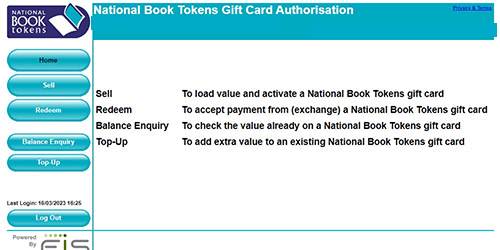
Authorisations
Perform transactions on a gift card
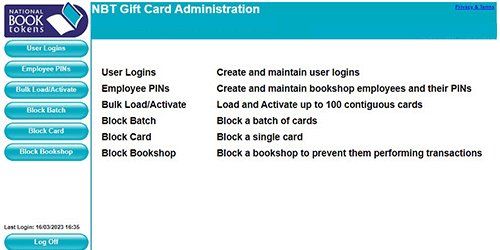
Administration
Manage user IDs, employee PINs, and bulk loading
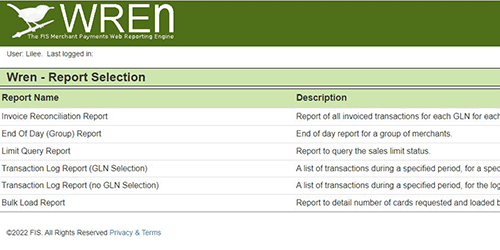
Reports
View gift card transactions
Merchandising, resources and useful information
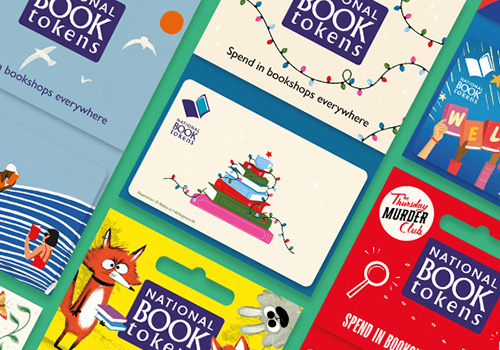
Order gift cards and POS
All our gift cards, display units and point of sale materials are provided free of charge. Order online using your BA account number and password.

Trade news
Read the latest news and updates from National Book Tokens, including helpful links and resources to support current marketing campaigns.
Plus look out for our monthly email updates.
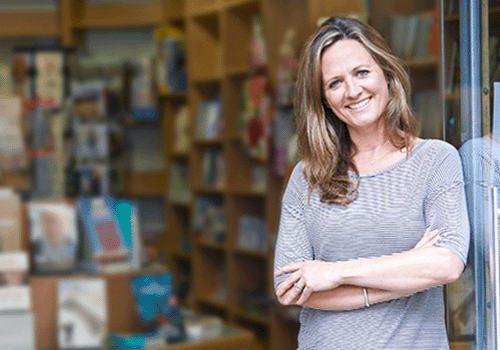
Help and resources
Here are links to the most requested help pages and guides:
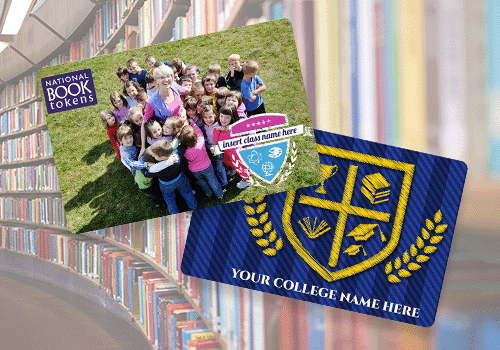
Bulk personalisation
Our guide to how you can buy multiple copies of bespoke design National Book Tokens to sell to local schools and businesses.

FREE local marketing
Our local marketing tool is now even better! Log into your account to share your bookshop's upcoming events, offers, promotions and updates with booklovers near you. Not using it yet? Sign up and find out how it can benefit your business!

Bookshop of the Month
Discover the bookshops making the most of our free local marketing tool - and the latest winner of our monthly competition to receive a luxury hamper!
Download digital assets and printable point of sale for your bookshop
Make sure your customers know you sell and redeem National Book Tokens. Plus, share our national campaigns which support high street bookselling!
Browse and download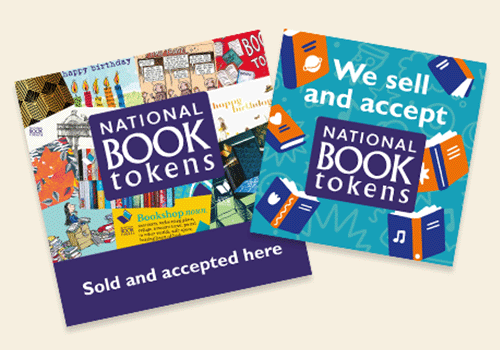
Frequently asked questions
National Book Tokens paper vouchers are still valid and should be accepted. They have no expiry date. Simply complete the Exchanges form and return it to us, together with the vouchers.
You can order easily and quickly online. Just log in to our secure Bookseller Zone site to view our range and place your orders. There's no charge, and all orders are fully tracked.
National Book Tokens gift cards are valid for 8 years from last use, including balance enquiries.
After 8 years, an unused card will become invalid, but we promise to replace them when this happens. Expired cards can be swapped out over the phone – please call 03303 310345 (Mon to Fri, 9am-5pm).
At weekends or out of hours, click here for details of how to replace expired cards.
For general bookseller queries please email us at egiftcard@booktokens.co.uk
For urgent bookseller queries, please call our helpline (open Monday-Saturday 8.30am-6pm and Sunday 9am-5pm, excluding bank holidays)
Calling from the UK: 03303 310345
Calling from the Republic of Ireland: 18008 560 74.
Please note that we are unable to manage bookshop customer service via social media.
We recently replaced our old UK number (0844 9120397) with 03303 310345 – this is a non-geographic standard number and should reduce call charges.

Are you a new bookseller?
Find out how National Book Tokens can benefit your business, and get in touch to start selling and redeeming in your bookshop. National Book Tokens:
- increase customer visits
- deliver incremental sales
- are supported by national advertising and promotional campaigns
Information for new booksellers
National Book Tokens are proud to support reading for everyone
We've been proud sponsors of World Book Day for more than 25 years, and are supporters of the charities Read for Good and Book Aid International, helping them to encourage reading for pleasure, and bringing books to children and adults who need them the most. Our partnership with The Jhalak Prize, which celebrates books by writers of colour, helps to connect readers with diverse voices through their local bookshops.
Find out how we support reading